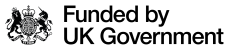Task 1
We have set you up with a test account.
The Hosting Dashboard
To begin with we need to look at our hosting dashboard.
This is where we manage our install, domain, emails, SSL and other features. Each hosting platform will look and work slightly differently, they have different features and you will access elements in different ways. We are using SiteGround to host your test sites.
Let’s get a basic site set up. We are going to install our WordPress build.
We are going to choose a theme from the free themes in the library. We are going to change a few settings, take a look at the media library use the tools to edit a couple of images and basically take a tour around the WordPress platform.
We are going to do this together. You should all have a link to your demo account so let’s all get logged in and you should get a dashboard like mine.
We want to start by installing WordPress.
In the left-hand navigation go to WordPress > Install & Manage
Select WordPress. We will be adding WooCommerce at a later stage, so we don’t want this added yet.
Check your settings in the admin info and click Install. It will send you an email when the installation is done, and it will show up in the list at the bottom of the page.
Grab a brew while it’s doing its install and then we will log in.
We have our installation so now we want to click on the link in the set-up confirmation email and log into our WordPress Dashboard.
Welcome to WordPress! Let’s have a nosey around and start customising our sites.
- Choose a theme – start with Twenty Twenty Four
- Check basic settings like admin email, and discussion settings.
- Media library, uploading an image, adding captions and editing.